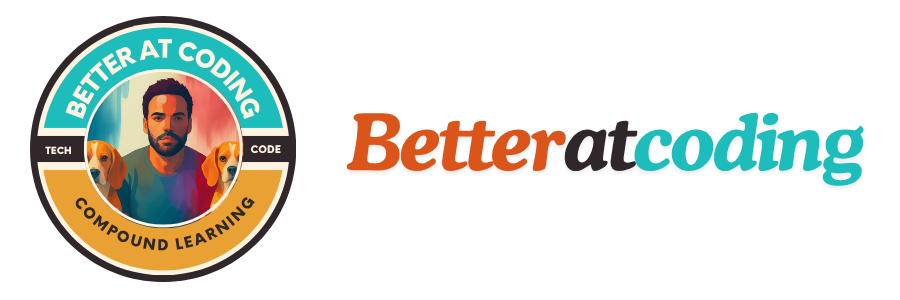Among the most fundamental concepts in web design is the CSS box model. It specifies the dimensions and placement of the various web page boxes. The CSS box model determines the size and location of each HTML element on a web page, each of which is represented by a box.
There are four parts to the box model: the content, the padding, the border, and the margin. The content of an element is what it is made of, such as text or an image. The padding is the space between the content and the edge. The margin is the space between the element's border and the next element. The border is the visible line around the element.
An element's width and height properties tell you how much space it takes up. But the "total width" and "total height" of the box refer to the size of the element as a whole, including padding, border, and margin.
The Content
HTML element "content," such as text or an image, is what the "content" part of the CSS box model refers to. Here's an example of how to define "content" using the CSS box model:
<div id="example">
<p>Hello World!</p>
<img src="image.jpg" alt="example image">
</div>
#example {
width: 200px;
height: 100px;
padding: 20px;
border: 10px solid black;
margin: 30px;
}
In this example, the text "Hello World!" and the image with the src "image.jpg" are the "content" of the div element. The width and height properties of the div element refer to the content area, which is 200px by 100px in this case. Other properties, like padding, border, and margin, are used to figure out how big an element is and how much space is around its content.
It's important to remember that other properties, like the display, overflow, and visibility properties, can affect the content area. For example, if the overflow property is set to "hidden," any content that extends beyond the content area will be hidden.
In short, "content" in the CSS box model refers to the text or image that is inside an HTML element. It's defined by the width and height properties, and it can be affected by other properties like display, overflow, and visibility. In web development, you need to know how these properties work in relation to the content area in order to make a consistent layout and design.
The Padding
In the CSS box model, "padding" is the space between an HTML element's content and its border. Here's an example of how the CSS box model can be used to define "padding":
<div id="example">Hello World!</div>
#example {
width: 200px;
height: 100px;
padding: 20px;
border: 10px solid black;
margin: 30px;
}
In this case, the padding on all four content sides is set to 20px. With the padding property, you can add space between the content and the edge. This can help make different parts of a web page stand out visually from each other.
It's important to remember that padding can also be set differently for each side of the content. For example, you can set the padding for each side separately by using the padding-top, padding-right, padding-bottom, and padding-left properties.
#example {
width: 200px;
height: 100px;
padding-top: 10px;
padding-right: 20px;
padding-bottom: 30px;
The Border
In the CSS box model, the line surrounding an HTML element is called the "border." The border is put between the margin and the padding. In the CSS box model, this is an example of how the "border" can be defined:
<div id="example">Hello World!</div>
#example {
width: 200px;
height: 100px;
padding: 20px;
border: 10px solid black;
margin: 30px;
}
In this case, the border has a solid style and is set to 10px. Black is the color of the edge. With the border property, you can set the width, style, and color of the border all at once.
It's important to remember that each side of the content can also have its own border. For example, you can set the border for each side separately by using the border-top, border-right, border-bottom, and border-left properties.
#example {
width: 200px;
height: 100px;
padding: 20px;
border-top: 10px solid black;
border-right: 5px dotted red;
border-bottom: 3px double blue;
border-left: 2px dashed green;
margin: 30px;
}
In this example, the top border is 10px wide and has a solid black style. The right border is 5px wide and has a dotted red style. The bottom border is 3px wide and has a double blue style. The left border is 2px wide and has a dashed green style.
In the CSS box model, the "border" is the line that goes around an HTML element. It is put between the margin and the padding. With the border property, you can change the width, style, and color of a border at the same time. It also lets you set the border on each side of the content separately. Knowing how the border works with the padding and margin is important.
The Margin
In the CSS box model, the "margin" is the space between an HTML element and the other elements around it. The margin goes outside of the edge. In the CSS box model, this is an example of how the "margin" can be set:
<div id="example">Hello World!</div>
#example {
width: 200px;
height: 100px;
padding: 20px;
border: 10px solid black;
margin: 30px;
}
In this case, the margin on all four sides of the element is set to 30px. With the margin property, you can put space between an element and the other elements around it. This can help make different parts of a web page stand out visually from each other.
It's important to remember that each side of the element can also have its own margin. For example, you can set the margin for each side separately by using the margin-top, margin-right, margin-bottom, and margin-left properties.
#example {
width: 200px;
height: 100px;
padding: 20px;
border: 10px solid black;
margin-top: 10px;
margin-right: 20px;
margin-bottom: 30px;
margin-left: 40px;
}
In the example I provided earlier, all four sides of the element have a 30px margin and no color. The margin property is used to make space between an element and the other elements around it. It has no color attribute.
CSS doesn't have a way to change the color of the margin because the margin is transparent and doesn't have a color. It's important to remember that margin doesn't change the layout or look of the element itself. Instead, it changes how much space is around it.
In the CSS box model, the "margin" is the space between an HTML element and the other elements around it. It is placed outside the border and has no color attribute. It is used to make space between elements, but it doesn't change how the element is laid out or looks. You can set margins for each side of an element separately.
Conclusion
In conclusion, the CSS box model is a key part of designing and building websites. It shows how the content, padding, border, and margin of an HTML element are set up. To make web pages look good and have the right structure, it's important to know how these parts of the box model work together.
Web designers and developers need to know how to use the CSS box model to make web pages look good and well organized. It's important to know how the different parts of the box model work together to make well-designed pages with a consistent look and feel. Following best practices when working with the box model is also important. For example, you should use semantic HTML, keep the code clean and organized, and test the pages on different devices and browsers.